Chapter 13. Calendar
Of all the ways you can use your Xoom to keep track of your life, the calendar may be the most important. Need to remember the meeting this afternoon, the dinner date tonight, the tennis game tomorrow morning? Forget paper-based calendars—your Xoom puts them to shame.
Better still, your Xoom’s calendar is actually Google’s Calendar, so whether you’re looking at your calendar on your Xoom or on your PC, you see the exact same thing, because the Xoom syncs with Google Calendar. So no matter where you are, you know where you need to be today, tomorrow, and beyond.
Using the Calendar
To run the calendar, tap the calendar icon in the App Menu. The calendar immediately loads. You’re looking at events imported from Google Calendar, so if you’re already using Google Calendar, then you see your appointments instantly. If you’ve never used Google Calendar, then you see a blank calendar.
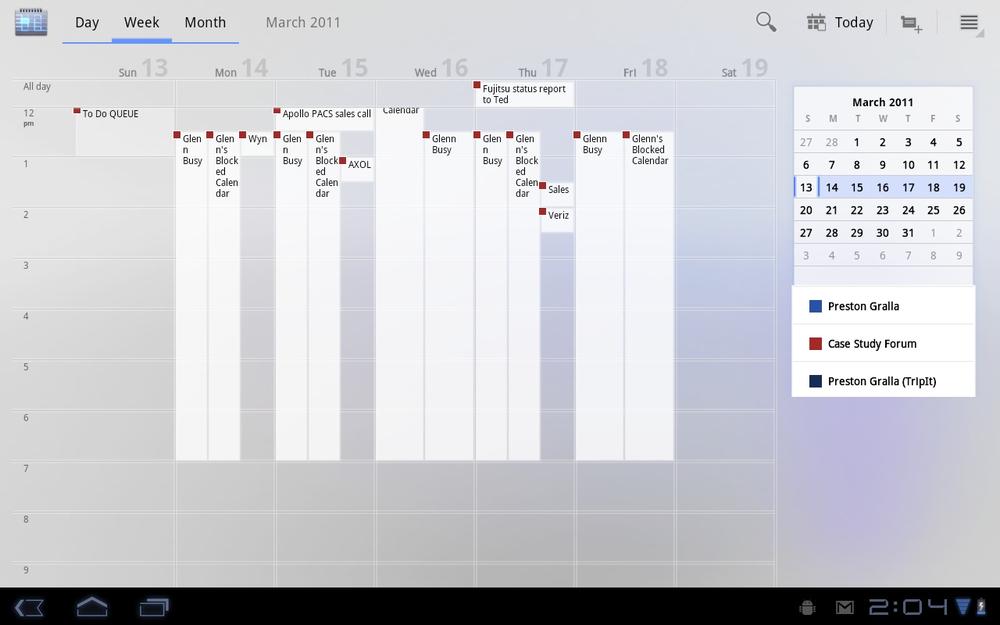
Tip
You can place a Calendar widget to display your calendar on any of the Xoom’s Home pages. The widget can perform common tasks such as creating, editing, and viewing tasks. And you can click the widget to go to the full-blown Calendar. For details, see Creating and Using a Calendar Widget.
Your Google Calendar and the Xoom’s calendar automatically sync wirelessly, so you should see the most up-to-date calendar information on the Xoom’s calendar. Syncing means that not only does your Xoom calendar ...
Get Motorola Xoom: The Missing Manual now with the O’Reilly learning platform.
O’Reilly members experience books, live events, courses curated by job role, and more from O’Reilly and nearly 200 top publishers.

