You add resources and activities using the drop-down menu that appears in editing mode, as seen in the following screenshot:
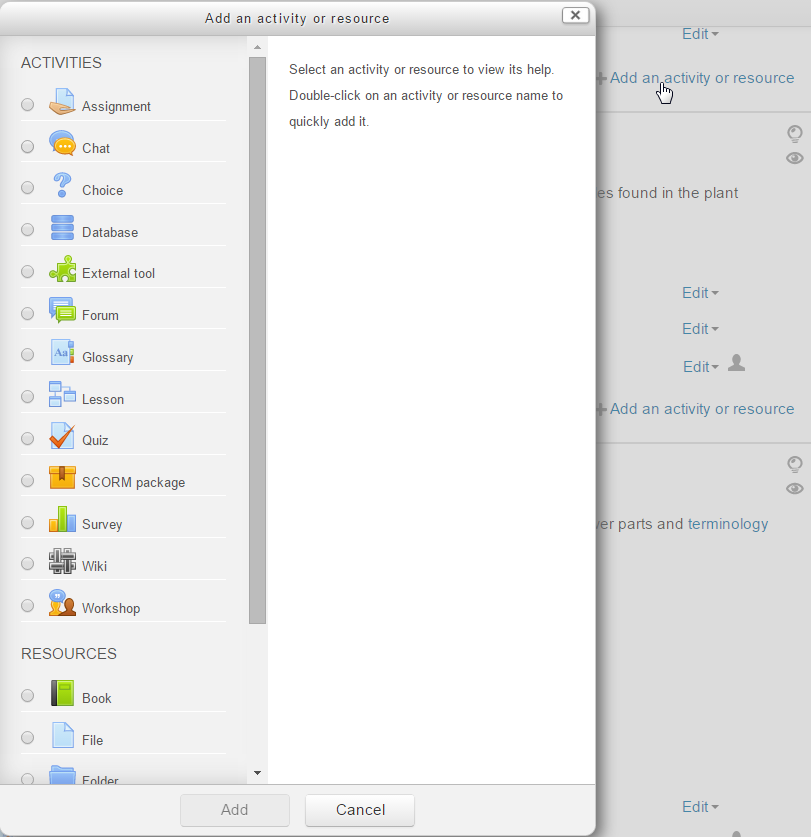
Selecting an item brings you to the editing settings page for that type of item. For example, selecting URL displays the window seen in the following screenshot. Note that you can do much more than just specify a hyperlink. You can give this link a user-friendly name, a summary description, open it in a new window, and more.
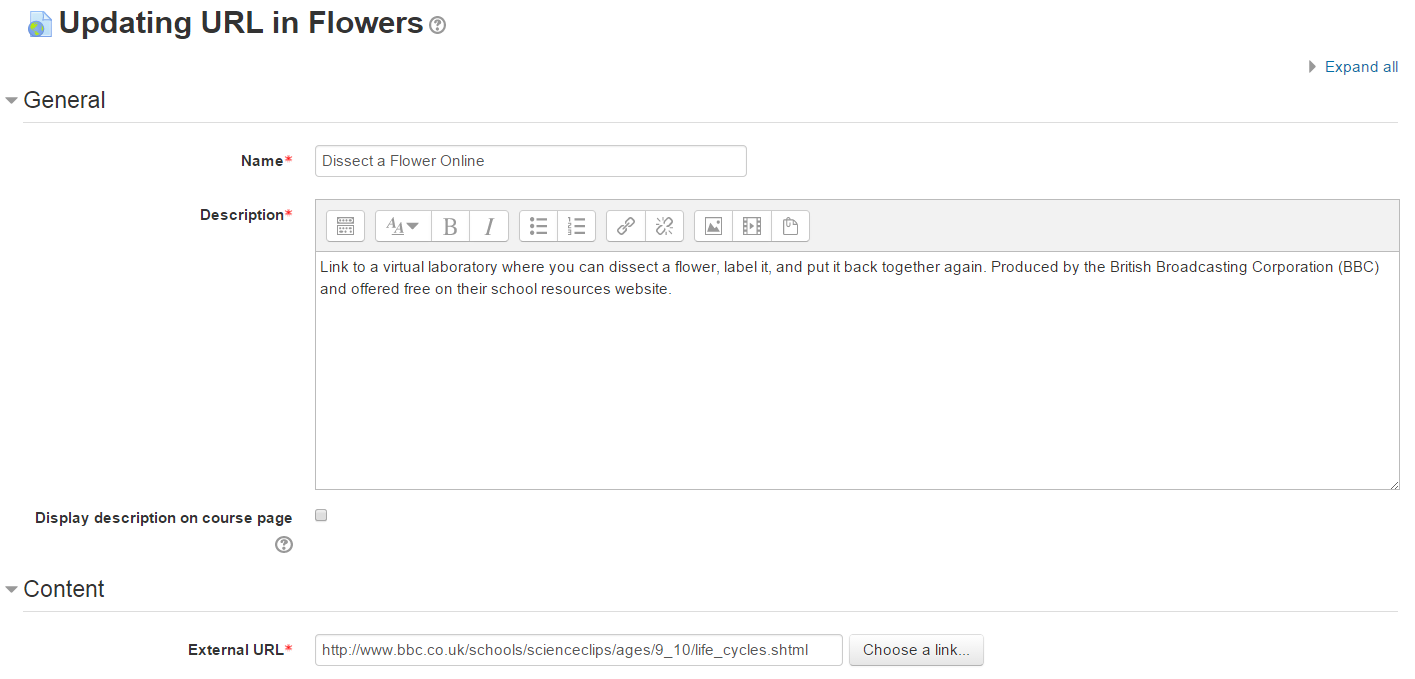
Every resource and activity that you add to Moodle has a description. ...

