Adding an Item to the Contextual Menu
In the Terminal application, you can open a contextual menu by Control-clicking (or right-clicking) within a terminal window. Figure 7-16 shows the default contextual pop-up. Interface Builder makes it easy to add new items to existing menus. In the following example, you’ll discover how to create a new item, add a keyboard equivalent, and connect it to provide real functionality in the application.
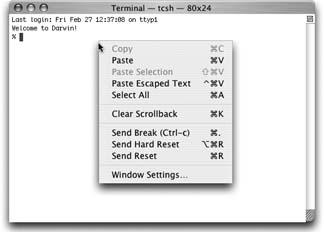
Figure 7-16. Terminal’s contextual pop-up.
Return to Interface Builder and to Term.nib. If the Terminal design window is open, close it.
In the NIB window, double-click ContextMenu to open the menu editor.
Clear Scrollback appears in the middle of the menu (Figure 7-17). Select this item.
Choose Edit → Duplicate (⌘-D) to create a second copy of the Clear Scrollback item. The new copy appears below the original.
In the copy, double-click the words Clear Scrollback. An edit field appears. Change the words to Open Help and press the Return key to accept the new name.
Double-click the ⌘-? and the Info panel updates to reflect the new changes (Figure 7-18).
In the Info window, select Connections (⌘-2) from the pop-up.
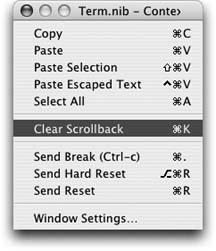
Figure 7-17. ContextMenu’s menu editor window.
Figure 7-18. The Info panel shows the settings for the currently selected menu item.
Get Modding Mac OS X now with the O’Reilly learning platform.
O’Reilly members experience books, live events, courses curated by job role, and more from O’Reilly and nearly 200 top publishers.

