Adding a Tool Tip
Tool tips refer to those small notes that appear when you rest the cursor on top of an item in the interface. In this example, you’ll modify the Terminal application to add a tool tip to the small split-view button in the top-right corner of the Terminal window. Figure 7-13 shows the result you’re about to build.
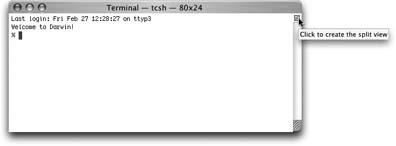
Figure 7-13. Adding a tool tip provides contextual help.
Initially, when you move the mouse pointer over the split-view button, nothing happens; no tool tip appears. If one did exist, it would appear as text with a rectangular yellow background, telling you the purpose of the item under the pointer. In the following steps, you’ll discover how easy it is to add a tool tip to an application:
Return to Interface Builder and to the Term.nib file. If you’re picking up after having left the computer, follow Steps 1-10 in the previous section to open the file, clean up your windows, and start a Terminal session.
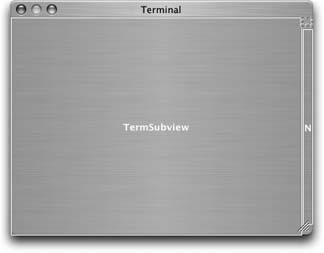
Figure 7-14. The invisible split-view control button.
Select the Terminal design window by clicking on its titlebar.
There’s an invisible button in the Terminal design window. Carefully move your cursor into the window, just above the scrollbar on the right side of the window, and click. Selection handles will appear, surrounding the button, as shown in Figure ...
Get Modding Mac OS X now with the O’Reilly learning platform.
O’Reilly members experience books, live events, courses curated by job role, and more from O’Reilly and nearly 200 top publishers.

