Figure 10-7: Power filter dialogue box in Mind-Manager.
Power filter: Filtering by specific criteria
As its name suggests, the power filter (shown in Figure 10-7) is a more powerful tool.
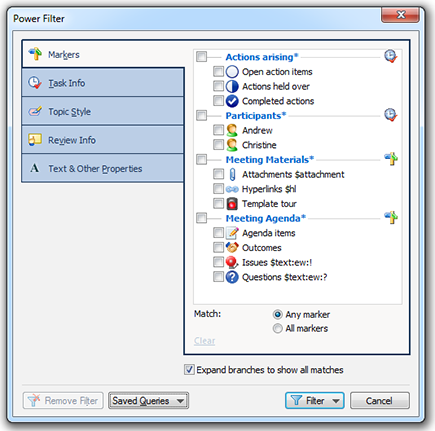
The power filter allows you to filter information in a Mind Map according to different criteria.
These are:
![]() Highlighting: You can filter with the icons provided by MindManager. If you activate the power filter function, all icons currently being used in the Mind Map are displayed in the Highlighting tab. For example, you can display or fade out any branches containing the exclamation mark symbol (see Figure 10-7).
Highlighting: You can filter with the icons provided by MindManager. If you activate the power filter function, all icons currently being used in the Mind Map are displayed in the Highlighting tab. For example, you can display or fade out any branches containing the exclamation mark symbol (see Figure 10-7).
![]() Task info: You can assign relevant data like start date, end date and task priority to each branch for project management via the Task info tab. You can then filter the assigned data in the power filter dialogue box via the Task info tab. For example, you can display all branches to be actioned by the end of the week.
Task info: You can assign relevant data like start date, end date and task priority to each branch for project management via the Task info tab. You can then filter the assigned data in the power filter dialogue box via the Task info tab. For example, you can display all branches to be actioned by the end of the week.
![]() Branch style: This function enables you to filter different branch templates from the template store.
Branch style: This function enables you to filter different branch templates from the template store.
Revision info: Just like Microsoft Word, MindManager has a revision ...
Get Mind Mapping For Dummies now with the O’Reilly learning platform.
O’Reilly members experience books, live events, courses curated by job role, and more from O’Reilly and nearly 200 top publishers.

