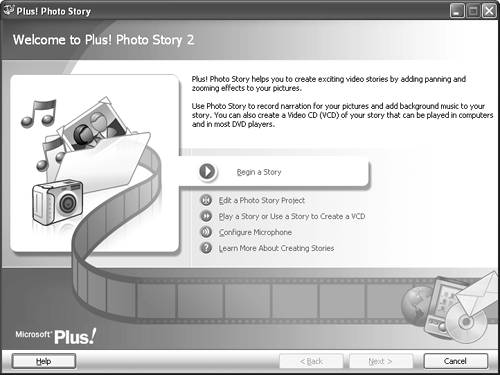Creating a Photo Story
With the 50,000-foot view as prolog, let's jump in and create a Photo Story. I'll assume that you have the program purchased, loaded, and ready to go.
I'll also assume that you have your microphone connected and working. If not, check “To connect for narration” in Chapter 12 for details.
To import and arrange pictures in Photo Story
1. | Click Start > Microsoft Plus! Digital Media Edition > Plus! Photo Story.
The welcome screen for Plus! Photo Story appears (Figure B.1).
|
2. | Click Begin a Story. Plus! Photo Story opens to the Import and Arrange Your Pictures screen ... |
Get Microsoft Windows Movie Maker 2: Visual Quickstart Guide now with the O’Reilly learning platform.
O’Reilly members experience books, live events, courses curated by job role, and more from O’Reilly and nearly 200 top publishers.