Chapter 1. A Visual Orientation to a Visual Product
Chapter at a Glance
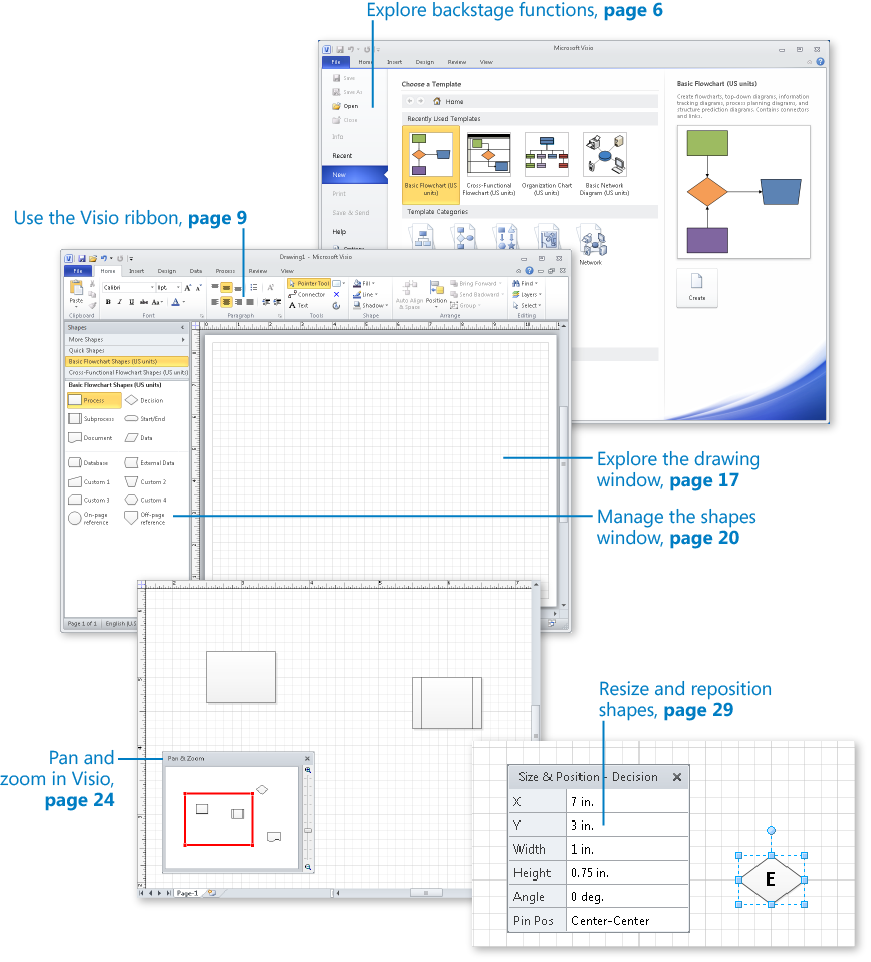
In this chapter, you will learn how to | |
✓ | Get started with Visio 2010. |
✓ | Explore the Backstage view. |
✓ | Use, resize, and minimize the Visio ribbon. |
✓ | Use contextual and add-in tabs. |
✓ | Understand shapes, masters, stencils, and templates. |
✓ | Explore the drawing window. |
✓ | Manage the Shapes window. |
✓ | Pan and zoom in Visio. |
✓ | Resize and reposition shapes. |
Microsoft Visio 2010 looks different. Very different. That’s because it’s the first version of Visio to employ what Microsoft calls the fluent user interface (UI), otherwise known as the ribbon UI or just the ribbon. Most products in the Microsoft ...
Get Microsoft® Visio® 2010: Step by Step now with the O’Reilly learning platform.
O’Reilly members experience books, live events, courses curated by job role, and more from O’Reilly and nearly 200 top publishers.

