VIII.2.2. Managing Disk Space
SQL Server administrators typically face two major disk space management challenges: providing sufficient disk space so that the database can do its job, and conversely reclaiming space used by the database when some of that storage is no longer necessary. In this section, you perform both of these important tasks.
VIII.2.2.1. Adding new disk storage
To store its information, SQL Server employs a collection of database files that are stored on your Windows file system. These files can contain primary information storage (data and indexes) or log details (used by SQL Server to maintain the database's integrity). It's very easy to set up these important database components. Here's what you do:
Launch the SQL Server Management Studio.
Connect to the appropriate SQL Server instance.
Expand the connection's entry in the Object Explorer view.
Expand the Databases folder.
Right-click the database you want to administer.
Choose the Properties option.
Select the Files page.
This opens the dialog box shown in Figure 2-5.
Figure VIII.2-5. Adding new data storage files in the SQL Server Management Studio.
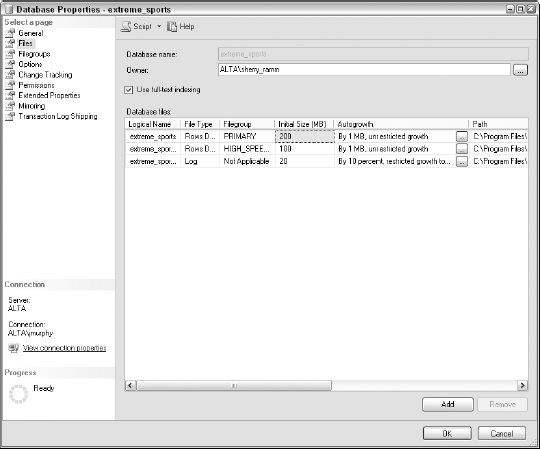
Click the Add button and fill in the details about your new data storage.
These details include:
A logical name for the file. Try to make this meaningful for your environment.
The kind of information to be stored in the file (rows or log).
The filegroup in which you want ...
Get Microsoft® SQL Server™ 2008 All-In-One Desk Reference For Dummies® now with the O’Reilly learning platform.
O’Reilly members experience books, live events, courses curated by job role, and more from O’Reilly and nearly 200 top publishers.

