II.3.4. Assigning a Data Type
After you've identified the appropriate data type, you probably wonder how you actually request to use it. Here are two examples of choosing a data type when creating or modifying a table. If you're interested in this topic in more detail, peek at Chapter 4 of this mini-book.
First, the SQL Server Management Studio is a great tool that you can use to create and maintain your database and associated objects. Here's how to use it to create a new table and set a column's data type:
Launch the SQL Server Management Studio.
Connect to the appropriate SQL Server instance.
Expand the connection's entry in the Object Explorer view.
Expand the Databases folder.
Right-click the Tables folder and choose New Table.
That's all there is to it. You now see a dialog box that allows you to start entering details about your table. Here's how to select a data type:
For each column in your table, enter a unique name.
Choose from one of the data types shown in the drop-down box.
When you've finished itemizing your new columns, save the table.
Figure 3-4 displays the dialog box. The user-defined data type of SALARY uses the underlying MONEY data type.
Figure II.3-4. Selecting a data type in the SQL Server Management Studio.
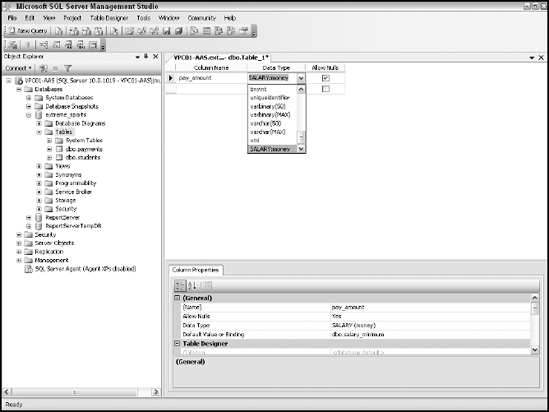
Second, if character-based utilities are more your style, you can use the SQLCMD utility to create and maintain your tables, setting data types in the process. ...
Get Microsoft® SQL Server™ 2008 All-In-One Desk Reference For Dummies® now with the O’Reilly learning platform.
O’Reilly members experience books, live events, courses curated by job role, and more from O’Reilly and nearly 200 top publishers.

