Designing InfoPath List Forms
In this section, you create a new InfoPath list form for an existing list and add functionality to the form—which is not easily accomplished using out-of-the-box list forms—using several of the InfoPath features. Use the following steps to create a custom list and leverage InfoPath’s formatting features to customize list forms.
1. To start, in SharePoint Designer create two new lists as shown in Table 26.4. Add some dummy entries into the Laptops list because you leverage those entries in the lookup column in the Laptop Loan Request form.
Table 26.4 Details for Custom Lists
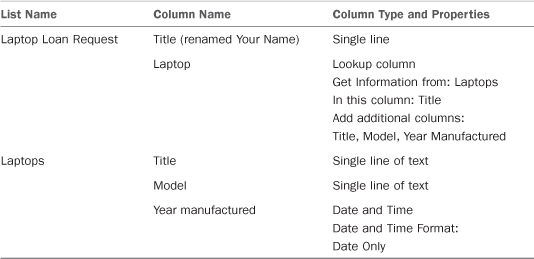
2. After you’ve created the lists, in the ...
Get Microsoft® SharePoint® Designer 2010 Unleashed now with the O’Reilly learning platform.
O’Reilly members experience books, live events, courses curated by job role, and more from O’Reilly and nearly 200 top publishers.

