Chapter 7. Using Views to Gain Perspective
IN THIS CHAPTER
Customizing views
Filtering views to gain perspective
In Chapter 6, you saw samples of the built-in views that come with Project. And although you may never need any new other than the ones that come with Project, you're not limited to just those views. The potential variations tor viewing information about your project are almost mind-boggling. In this chapter, you explore ways to make views work for you.
Customizing Views
You can customize the views in Project so that they show you the information that you need. You can fiddle with the tables in views that contain tables or with the views themselves.
Changing tables
In views containing tables, you can make changes as simple as modifying the height of the rows or switching to a different table. Or, you can modify the appearance of the default table by moving columns around, hiding columns, or adding columns — and save your changes in a new table.
Changing row height and column width
This feature helps you out whenever information is too wide to fit within a column When you change the height of a row, the data wraps to fit within the taller row.
Notice that the task names for Tasks 5 and 7, shown in Figure 7.1, don't fit within the Task Name column. If I increase the height of those rows, both names wrap so that they are visible, as shown in Figure 7.2.
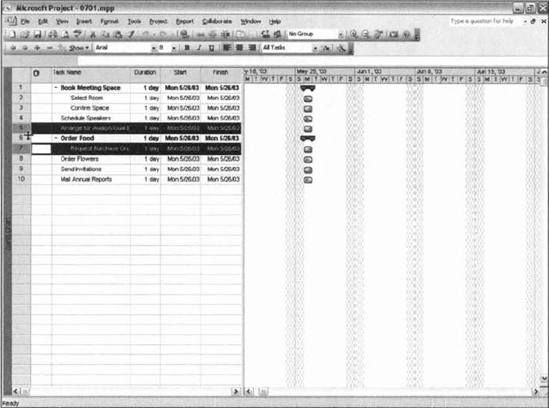
Figure 7.1. You can change the ...
Get Microsoft® Project 2007 Bible now with the O’Reilly learning platform.
O’Reilly members experience books, live events, courses curated by job role, and more from O’Reilly and nearly 200 top publishers.

