Chapter 4. Fundamentals of Email
IN THIS CHAPTER
Composing and sending email messages
Sending attachments
Reading and replying to messages
Working with received attachments
Understanding the Inbox display
Outlook's email features are sophisticated and comprehensive. Underneath all that power, however, are the fundamental tasks of composing, sending, and reading messages. These basics are the subject of this chapter.
Composing and Sending Messages
This section explains the basics of composing and sending email messages.
Quick Compose and Send
Outlook provides a lot of flexibility when it comes to creating and formatting email messages. Often, however, all you want to do is to quickly create and send a basic message. Here's how:
If the Mail pane is displayed, click the New button on the toolbar or press Ctrl+N to create a new, blank email message. If another pane is displayed, click the down arrow to the right of the New button and select Mail Message from the list. The new message appears as shown in Figure 4.1.
Type the recipient's address in the To field, or click the To button and select a recipient from your address book.
Type the message subject in the Subject field.
Type the body of the message in the main section of the message window.
Click the Send button.
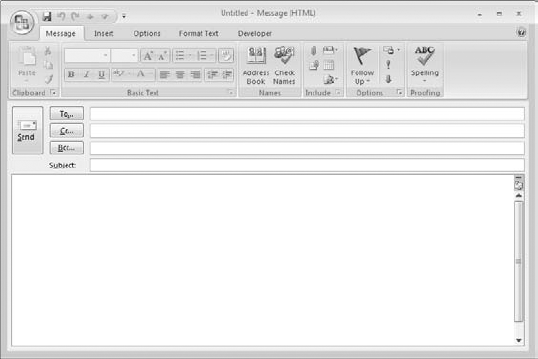
Figure 4.1. A blank email message ready to be composed and sent.
That's all there is to it. Depending on Outlook's Send/Receive options, ...
Get Microsoft® Outlook® 2007 Bible now with the O’Reilly learning platform.
O’Reilly members experience books, live events, courses curated by job role, and more from O’Reilly and nearly 200 top publishers.

