Displaying the Details Behind a Data Value
If you double-click any PivotTable value that represents a summary calculation, Excel displays the details behind that calculation on a new worksheet. For example, in Figure 22-24, cell B13 informs us that we spent $529.75 at Coho Vineyard & Winery during the month of January. Double-clicking B13 reveals the details, as shown on the next page.
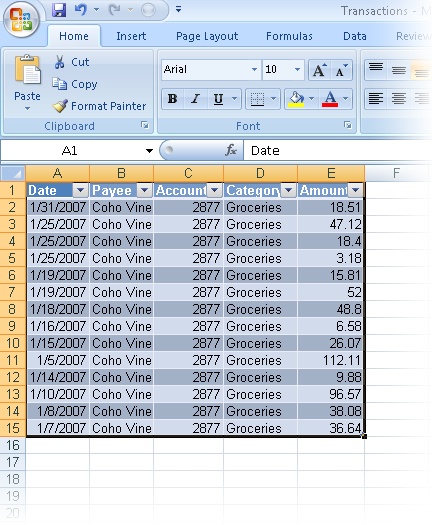
Get Microsoft® Office Excel® 2007 Inside Out now with the O’Reilly learning platform.
O’Reilly members experience books, live events, courses curated by job role, and more from O’Reilly and nearly 200 top publishers.

