Controlling What and Where to Print
Click the File tab, and then click Print to display the Print screen in Backstage view, shown in Figure 11-13. Click the big Print button at the top of the screen to send the current worksheet immediately to the printer. But there are other things you might want to do first.
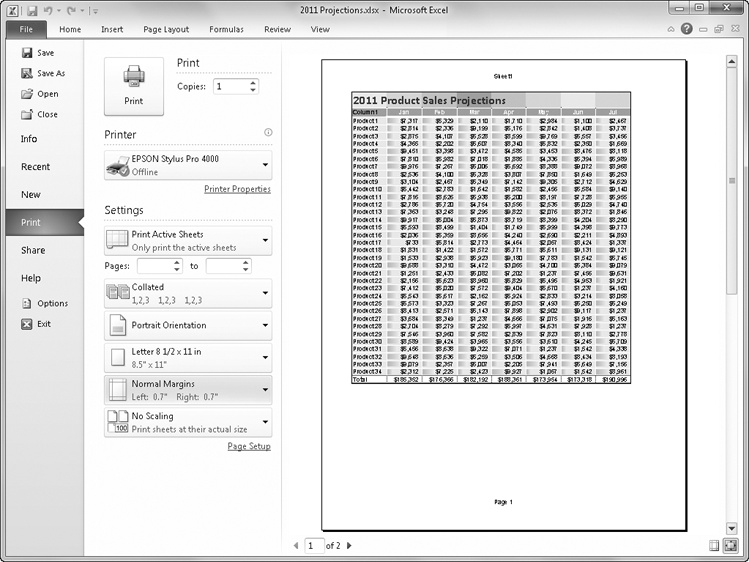
Figure 11-13. Click the File tab on the ribbon, and then click Print to tell Excel what you want to print and how many copies you want.
Get Microsoft® Excel® 2010 Inside Out now with the O’Reilly learning platform.
O’Reilly members experience books, live events, courses curated by job role, and more from O’Reilly and nearly 200 top publishers.

