Creating Quick Campaigns
As indicated, creating Quick Campaigns is easy. For this example, you launch a Quick Campaign from Advanced Find using the Contacts entity:
1. Open Advanced Find and select Contacts as the base entity. You’ll do a targeted Quick Campaign for all your Contacts in the state of California (see Figure 9.20). Select Results to continue.
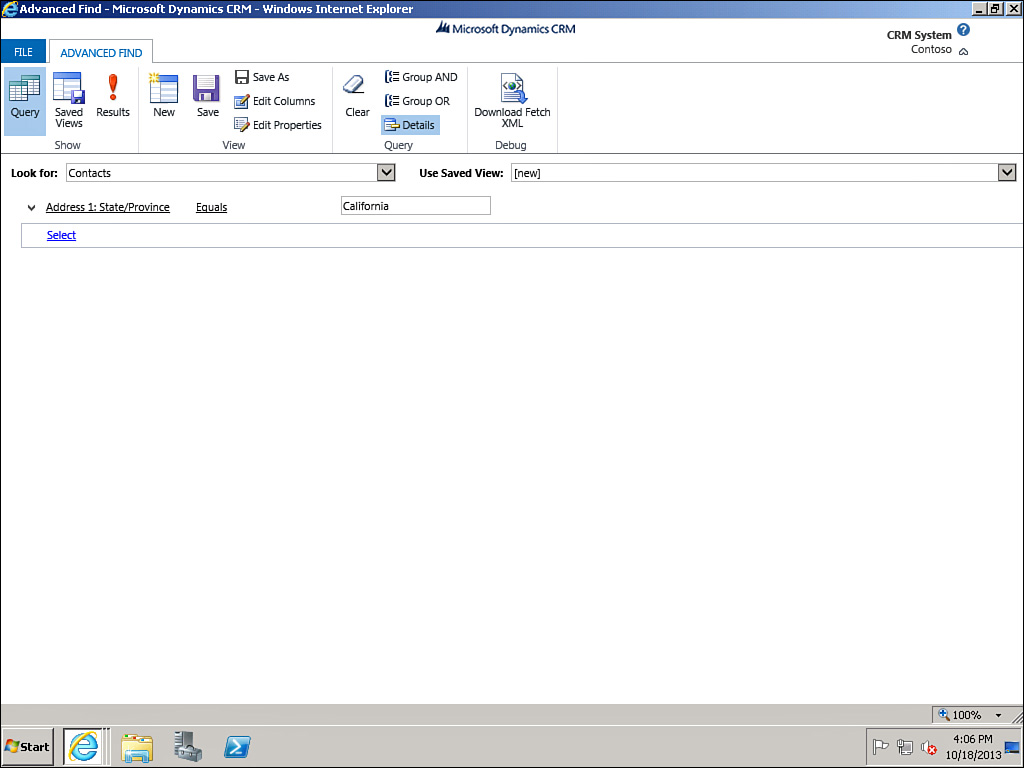
FIGURE 9.20 Advanced Find for Contacts in California.
2. From the results screen, select one or more records, then select Quick Campaign, and select the option indicated (see Figure 9.21). In this example, select All Records on All Pages. The Quick Campaign Wizard starts and welcomes you, as ...
Get Microsoft Dynamics CRM 2013 Unleashed now with the O’Reilly learning platform.
O’Reilly members experience books, live events, courses curated by job role, and more from O’Reilly and nearly 200 top publishers.

