We'll start a new capture and then traceroute. In Windows, it's tracert. We will traceroute to a different device out there on the internet.
We will traceroute out to our trusty Google DNS server; why not? We will then press Enter, and we see the path start to show up here:
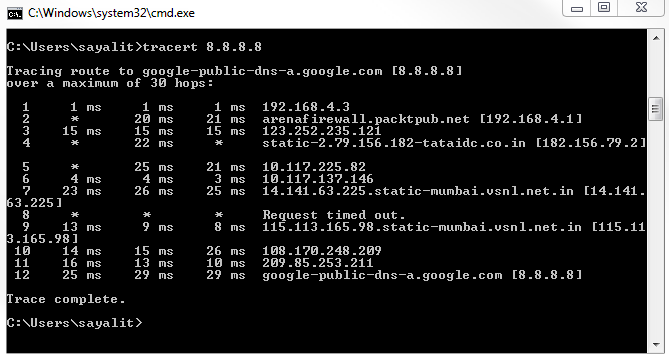
You can see that it has received a number of responses as it went through each different router. Every once in a while you'll notice that it gets some timed-out responses. Depending on the router or firewalls that it goes through, they may not send back information to us. This is why sometimes you'll get gaps in your path, but you can see that it picks ...

