Finishing our splash screen
Open the scene created in the last chapter that functioned as our splash screen, SplashScreen.unity. Currently, this screen simply displays for 1 second and starts playing the music. Let's get a little fancier and add a logo to the scene. Usually I use this screen to show my company's logo zooming in for 3 seconds.
For this example, I am going to just have the Packt Publishing logo display for 3 seconds. Add the following packt.png image to the Assets/Sprites/UI folder:
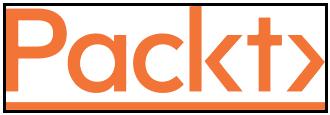
Now change the Background color of the Main Camera to white.
Drag the packt.png image to your scene and set its Transform Position to 0,0,0.
Right now, ...
Get Mastering Unity 2D Game Development - Second Edition now with the O’Reilly learning platform.
O’Reilly members experience books, live events, courses curated by job role, and more from O’Reilly and nearly 200 top publishers.

