Managing KVM virtualization infrastructure using kimchi WebUI
To access the Kimchi WebUI, open your Web browser and type https://<IP/FQDN of your host>:8001.
Proceed past any SSL warnings and continue to the interface. You should see something similar to the following screenshot:
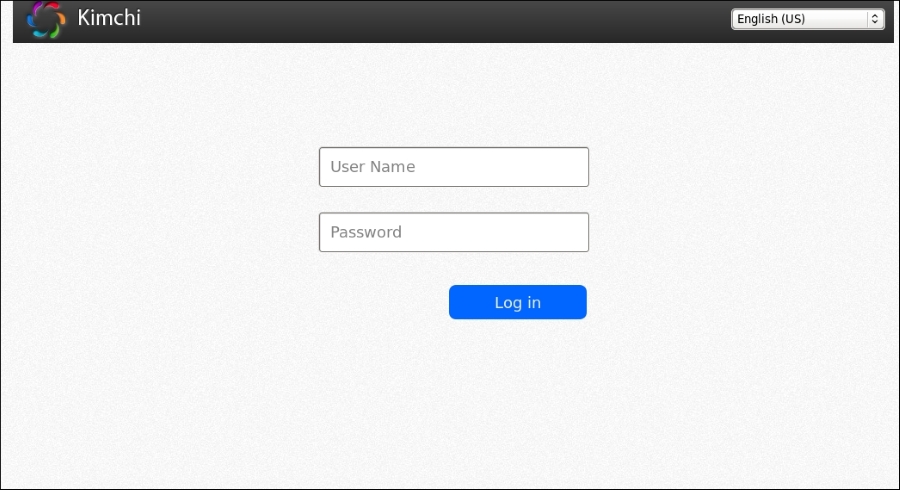
Kimchi login panel
By default, Kimchi uses PAM for authenticating users, so you can log in with the credentials of the root user. You can also login as other local users available on the system, but they will not see any virtual machines unless required permissions are granted.
Once you are logged in as a root user, you should be able to see a screen like the following screenshot, ...
Get Mastering KVM Virtualization now with the O’Reilly learning platform.
O’Reilly members experience books, live events, courses curated by job role, and more from O’Reilly and nearly 200 top publishers.

