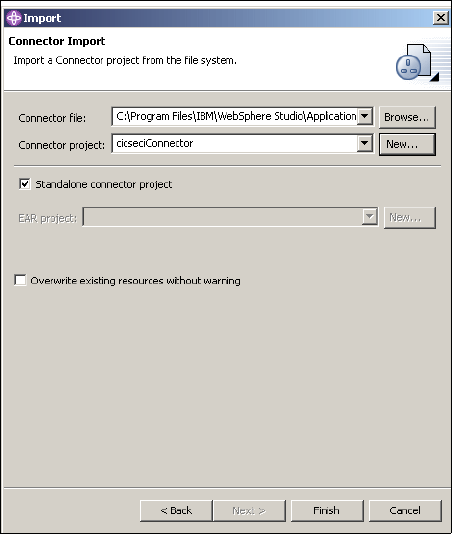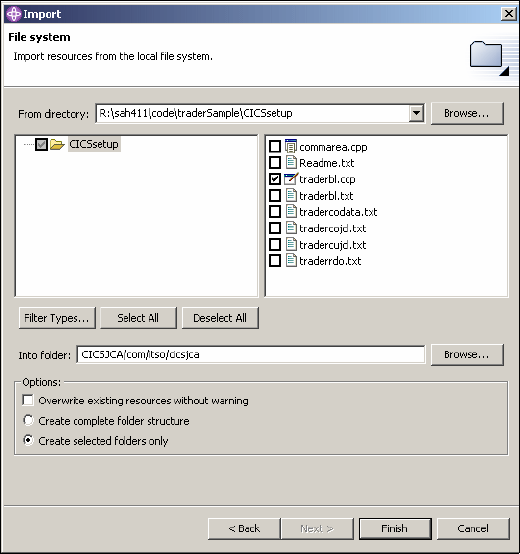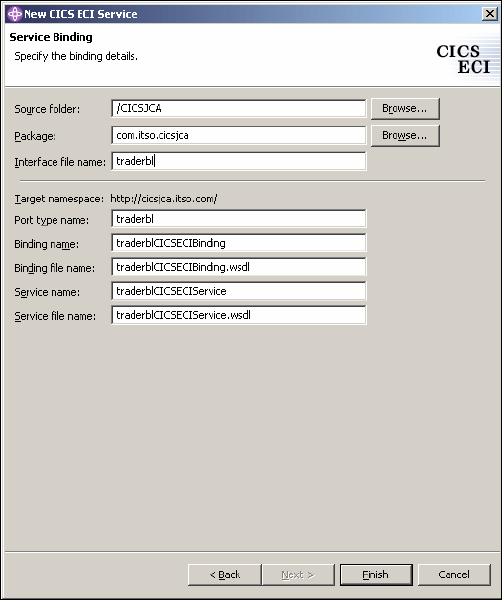104 Managing Information Access to an EIS Using J2EE and Services Oriented Architecture
5.3.3 Components of the building block
The CICS Transaction Gateway (CTG) is used to provide access to the trader
CICS-COMMAREA program. The CTG is configured to connect to the CICS
system, and both are running on a z/OS machine.
The trading application component runs the business processes and system
functions for ITSO Trading Firm. The main component of the system is the
trading system’s BPEL process that coordinates the activities during the
scenario.
The IBM CICS ECI resource adapter provides connectivity to the back-end
system to retrieve the company list. A system process exposes this functionality.
The system process is implemented using BPEL.
5.3.4 Extending the building block
The building block can be extended by implementing the framework integration
pattern mentioned in the previous section. This extension exposes more CICS
program calls via features and uses integration beans to process the requests
coming from business processes.
5.4 Developing EIS interaction using J2C
The artifacts required to build this solution include:
the IBM CICS J2C Resource Adapter which conforms to J2C 1.0 specification
the WebSphere Business Integration Server Foundation application server
the Business Process Container
the COBOL copybook, for the COMMAREA program we call
the CTG, for connecting to the CICS system.
5.4.1 The buy shares scenario
In the Buy Shares scenario, the validation of the stock is checked against the
company list. In this step, the trading system business process retrieves the list
of companies from its CICS system that is running on z/OS platform. The
process validates and then proceeds with the request depending on the results
of the validation.