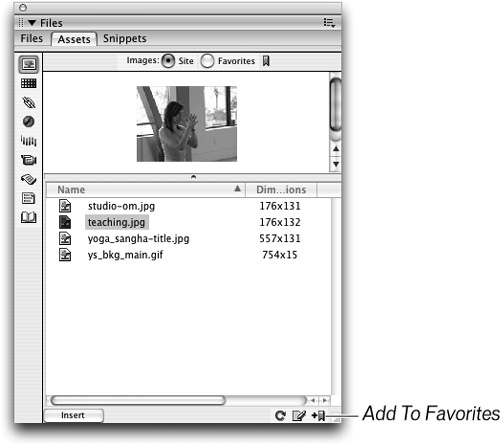Managing Images with the Favorites List
Placing images that you use repeatedly in the Favorites list can be a time-saver. You can add any image contained within the site to your Favorites list. Each site has its own Favorites list. This list is empty when you start using Dreamweaver. In the following exercise, you’ll add an image from the Site category to your Favorites list and then organize that list.
1. | In the Assets panel’s Site list, select teaching.jpg and click the Add To Favorites button, located in the lower-right corner.
|
Get macromedia Dreamweaver 8 now with the O’Reilly learning platform.
O’Reilly members experience books, live events, courses curated by job role, and more from O’Reilly and nearly 200 top publishers.