Chapter 1: How Can I Use My Desktop Space Efficiently?
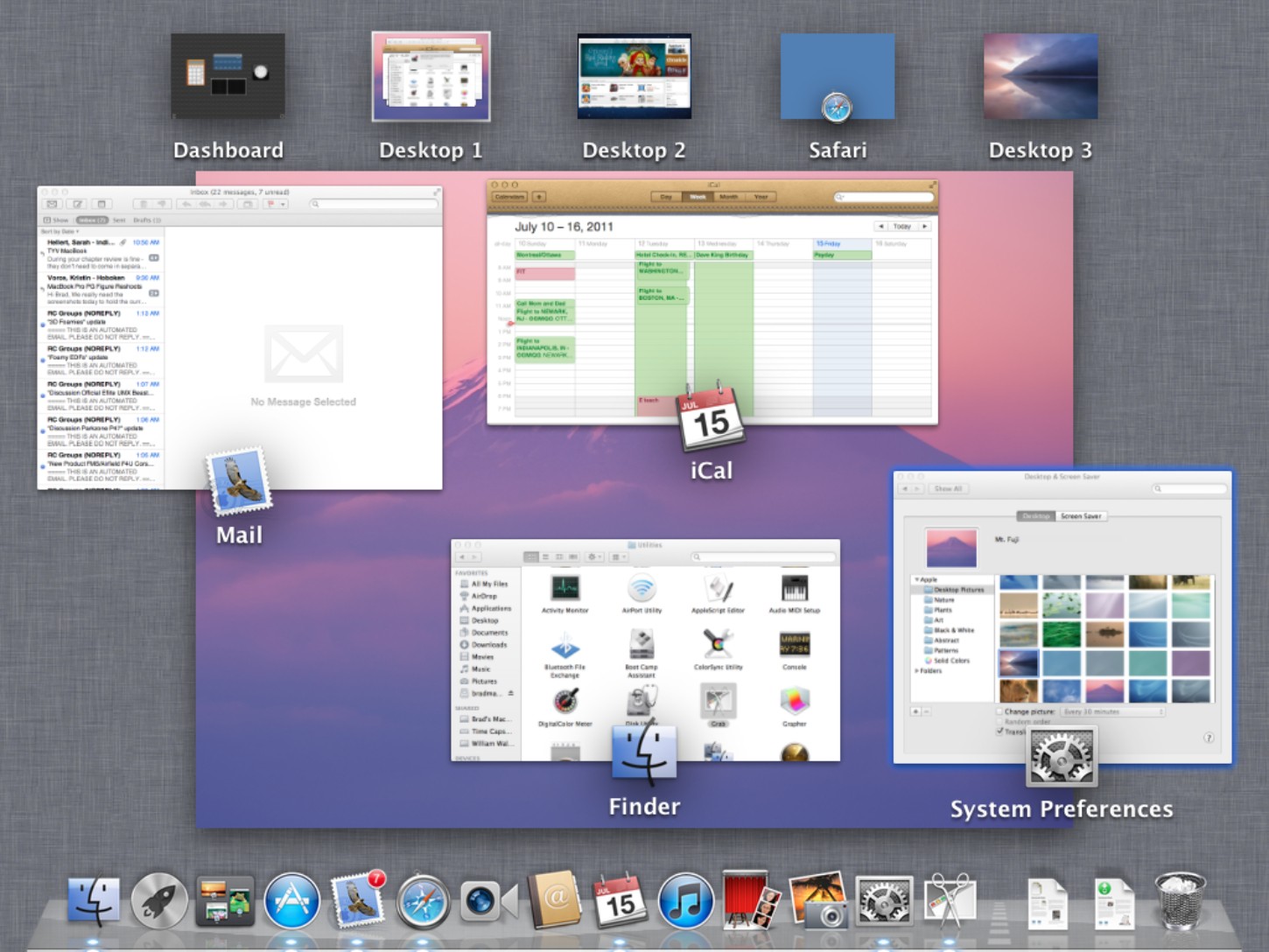
Your MacBook Pro’s desktop is the area that is displayed on its screen. Like a physical desktop, you place things (in this case, windows) “on top” to focus your attention on them and use their content. As you work, your desktop naturally becomes cluttered with windows for applications, documents, and system tools. Keeping control of all these windows helps you make the most of your MacBook Pro’s desktop space. With all the great desktop management tools Mac OS X offers, it’s a lot easier to keep your MacBook Pro desktop neat and tidy than it is a real desktop.
Setting Finder Desktop Icon Preferences
Working with the Sidebar and Toolbar
Working with the Dock
Working with the Launchpad
Working with the Dashboard
Working with Mission Control
Configuring Your Displays
Setting Finder Desktop Icon Preferences
By default, icons for your MacBook Pro’s hard drive, external hard drives, DVDs and CDs, and servers appear on the desktop. This is okay if that is your preference, but they take up space on the desktop unnecessarily because you can get to these elements more easily by opening a Finder window and using the Sidebar.
It’s easy to forget sometimes that the folders and files you see on the desktop are determined by the contents ...

