You Can’t Empty the Trash
When you attempt to empty the Trash, you may receive an error message, such as the one shown in Figure 12.10. To solve this problem, either click Remove All Items in the dialog or press and hold the Option key while you choose the Empty Trash command.
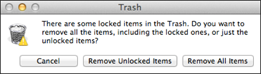
12.10 You might see this dialog when you try to empty the Trash.
MacBook Air may also tell you that you don’t have permission to delete a file. In this case, you need to follow these steps to solve the problem:
1. In Finder, choose Applications →Utilities →Terminal. The Terminal window opens.
2. Type cd ~/.Trash and press Return.
3. Type sudo rm –rf and then add a space at the end of the command, but don’t press Return just yet.
4. Right-click the Trash icon and then click Open.
5. Choose Edit →Select All. You can also press ![]() +A.
+A.
6. Click and drag the selected Trash files and drop them inside the Terminal window.
7. Return to the Terminal window and press Return. Terminal prompts you for an administrator password.
8. Type your password (it doesn’t appear on-screen) and then press Return. Terminal deletes all the files from the Trash.
Get MacBook Air Portable Genius, 4th Edition now with the O’Reilly learning platform.
O’Reilly members experience books, live events, courses curated by job role, and more from O’Reilly and nearly 200 top publishers.

