Remotely Locking the Data on Your MacBook Air
While you’re waiting for the other person to return your MacBook Air, you probably don’t want that person rooting around in your stuff. To prevent that, you can remotely lock the MacBook Air. Here’s how:
1. Tap or click your MacBook Air in the Devices list. Find My iPhone locates your MacBook Air on a map.
2. Tap or click the blue More icon to the right of your MacBook Air name. Find My iPhone displays information about your MacBook Air as well as buttons for various actions you can take.
3. Tap or click Remote Lock. Find My iPhone displays the Remote Lock dialog, as shown in Figure 7.6.
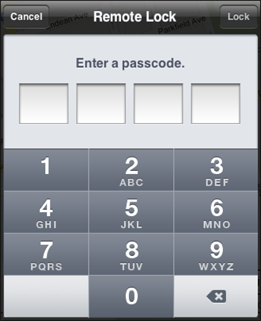
7.6 To prevent anyone from messing with your lost MacBook Air, you can apply a passcode lock remotely.
4. Tap or click the numbers in the keypad to enter a four-digit passcode.
5. Reenter a four-digit passcode, and then click Lock. Find My Mac remotely locks the MacBook Air.
Get MacBook Air Portable Genius, 4th Edition now with the O’Reilly learning platform.
O’Reilly members experience books, live events, courses curated by job role, and more from O’Reilly and nearly 200 top publishers.

