Sending a Message to Your MacBook Air
If you think another person has your MacBook Air, you can try to contact the person by sending a message to the MacBook Air using the iCloud Find My iPhone application or the iOS Find My iPhone app. Here’s how it works:
1. Tap or click your MacBook Air in the list of devices. Find My iPhone locates your MacBook Air on a map.
2. Tap or click the blue More icon to the right of your MacBook Air name. Find My iPhone displays information about your MacBook Air as well as buttons for various actions you can take.
3. Tap or click Play Sound or Display Message. Find My iPhone displays the Send Message dialog.
4. Type your message. Figure 7.4 shows an example.
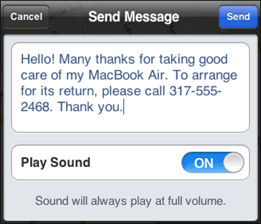
7.4 You can send a message to your lost MacBook Air.
5. If you want to be sure the other person sees your message, leave the Play Sound switch in the On position.
6. Tap or click Send. Find My iPhone sends the message, which then appears on the MacBook Air screen, as shown in Figure 7.5.
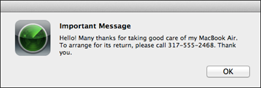
7.5 The message appears on the MacBook Air screen.
Get MacBook Air Portable Genius, 4th Edition now with the O’Reilly learning platform.
O’Reilly members experience books, live events, courses curated by job role, and more from O’Reilly and nearly 200 top publishers.

