A Process Is Stuck
What happens if the Dock locks up or a Spotlight search hangs? In these cases, if you try the Force Quit command you’re out of luck because processes, such as the Dock and Spotlight, don’t show up in the Force Quit Applications window.
However, they do show up in the Activity Monitor. You can use Activity Monitor to force these and any other stuck processes to quit. Here are the steps to follow:
1. Click Finder in the Dock.
2. Choose Applications →Utilities →Activity Monitor. The Activity Monitor window appears.
3. Choose the process that you want to quit, as shown in Figure 12.6.
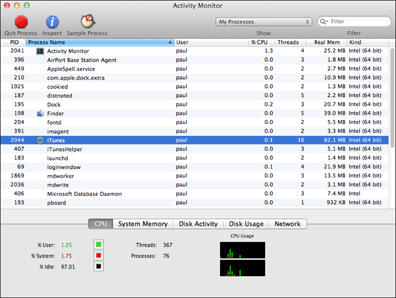
12.6 To quit a process, choose it in Activity Monitor and then click Quit Process.
4. Click Quit Process. Activity Monitor asks you to confirm.
5. Click Force Quit.

Processes used by the system itself usually appear as Root in the User column of the Activity Monitor. These processes are critical to the functioning of your Mac, so don’t quit any of them or you might lock up your machine.
Get MacBook Air Portable Genius, 4th Edition now with the O’Reilly learning platform.
O’Reilly members experience books, live events, courses curated by job role, and more from O’Reilly and nearly 200 top publishers.

