You Can’t Specify a Different Time Zone for a Calendar Event
Calendar assumes that all your events happen in your present time zone. This is a reasonable assumption because for most of us our appointments, meetings, and other events happen locally. If you travel, however, it’s quite possible that you might need to schedule events that occur in a different time zone.
To do this, you need to configure Calendar to work with different time zones. Follow these steps:
1. Choose Calendar →Preferences. The Calendar preferences appear.
2. Click the Advanced pane.
3. Select the Turn on time zone support check box.
4. Close the Calendar preferences.
Calendar adds a time zone menu to the upper-right corner of the window, as shown in Figure 12.18. To schedule an appointment in a different time zone, use the menu to select the new time zone, and then schedule your appointment using the correct time in that zone. For example, if the event occurs at 9:00 AM in the other time zone, schedule the event for 9:00 AM. When you change back to your current time zone, Calendar automatically adjusts the events to local time.
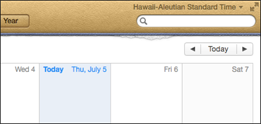
12.18 When you enable time zone support in Calendar, the program adds a time zone menu to the upper-right corner of the window.

You can change the time zone for individual ...
Get MacBook Air Portable Genius, 4th Edition now with the O’Reilly learning platform.
O’Reilly members experience books, live events, courses curated by job role, and more from O’Reilly and nearly 200 top publishers.

