4.9. Software Update
Mac OS X's built-in Software Update mechanism provides an extremely easy way to obtain and install the latest versions of most Apple software (excluding paid upgrades). You can check for software updates manually at any time by choosing ![]()
![]() Software Update. To have Mac OS X automatically check for updates, follow these steps:
Software Update. To have Mac OS X automatically check for updates, follow these steps:
Choose

 System Preferences to open System Preferences and then click Software Update to open the Software Update pane.
System Preferences to open System Preferences and then click Software Update to open the Software Update pane.On the Scheduled Check tab, shown in Figure 4.19, click the Check for updates check box and then choose a frequency (Daily, Weekly, or Monthly) from the pop-up menu.
Optionally, click the Download important updates automatically check box. This feature doesn't install any updates without your permission, but it downloads them to make installation faster and easier when the time comes.
Close System Preferences.
Figure 4.19. Schedule automatic software updates in this pane.
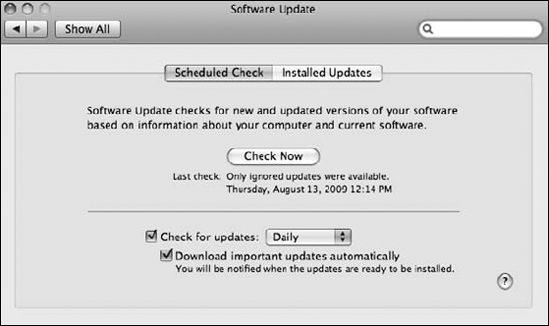
During a scheduled check for updates, if new versions are ...
Get Mac® Security Bible now with the O’Reilly learning platform.
O’Reilly members experience books, live events, courses curated by job role, and more from O’Reilly and nearly 200 top publishers.

