Juggling Chats and Windows
Once you become an iChat addict, you often wind up with multiple chats in progress. These days, iChat contains all your conversations in a single window, as shown in Figure 20-8.
If you prefer to wind up with screens overflowing with individual chat windows, choose iChat→Preferences→Messages and turn off “Collect chats in a single window.” At that point, if you ever decide that your archipelago of windows is getting out of control, choose Window→Merge All Chat Windows. Now all your windows are consolidated into one.
Tip
You can press Control-Tab to switch from chat to chat in a multi-chat window. Add the Shift key to move the other way.
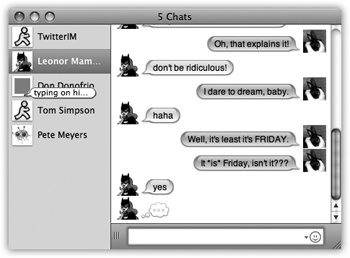
Figure 20-8. Once you’ve unified your chats, you can click the different tabs to switch chats. Drag tabs vertically to rearrange the chats. You can also copy and paste (or drag highlighted text) between chats. The little cartoon balloon lets you know when one of your not-in-the-foreground buddies is saying something.
You can also add one window to another one (or to an existing unified multi-chat window). Click inside it, choose View→Show Tab Bar, and then drag the tab into the other window.
To liberate a window from a multi-chat window, drag its tab away from the multi-chat window.
Get Mac OS X Lion: The Missing Manual now with the O’Reilly learning platform.
O’Reilly members experience books, live events, courses curated by job role, and more from O’Reilly and nearly 200 top publishers.

