Get Info
By clicking an icon and then choosing File→Get Info, you open an important window like the one shown in Figure 2-11. It’s a collapsible, multipanel screen that provides a wealth of information about a highlighted icon.
For example:
For a document icon, you see when it was created and modified, and what programs it “belongs” to.
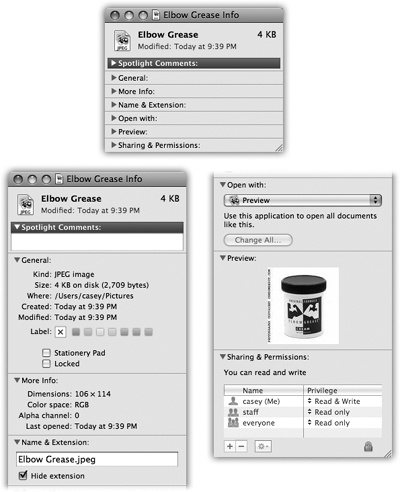
Figure 2-11. Top: The Get Info window can be as small as this, with all its information panes collapsed. Bottom: Or, if you click each flippy triangle to open its corresponding panel of information, it can be as huge as this—shown here split in two because the book isn’t tall enough to show the whole thing. The resulting dialog box can easily grow taller than your screen, which is a good argument for either (a) closing the panels you don’t need at any given moment or (b) running out to buy a really gigantic monitor. And as long as you’re taking the trouble to read this caption, here’s a tasty bonus: There’s a secret command called Get Summary Info. Highlight a group of icons, press Control-⌘-I, and marvel at the special Get Info box that tallies up their sizes and other characteristics.
For an alias, you learn the location of the actual icon it refers to.
For a program, you see whether or not it’s been updated to run on Intel-based Macs. If so, the Get Info window says either “Kind: Intel” (requires an Intel Mac) or “Kind: Universal” (runs on Intel and ...
Get Mac OS X Lion: The Missing Manual now with the O’Reilly learning platform.
O’Reilly members experience books, live events, courses curated by job role, and more from O’Reilly and nearly 200 top publishers.

