Chapter 3. Delving under the Hood with System Preferences
In This Chapter
Displaying and customizing settings in System Preferences
Saving your changes
Changing settings
Like the Mac OS 9 Control Panel before it, the System Preferences window is the place to practice behavior modification in Mac OS X. The settings that you specify in System Preferences affect the majority of the applications that you use as well as the hardware that you connect to your Mac; your Internet and network traffic; the appearance and activity on your Desktop; and how Leopard handles money, dates, and languages. Oh, and don't forget your screen saver.
In this chapter, I discuss the many settings in System Preferences. You discover what does what and how you can customize the appearance and operation of Mac OS X.
The Preferred Way to Display the Preferences
Apple has made it easy to open the System Preferences window. Just click the System Preferences icon (which looks like a collection of gears, next to the Apple logo) on the Dock, and the window shown in Figure 3-1 appears. You can also open the window by clicking the Apple menu and choosing the System Preferences item.
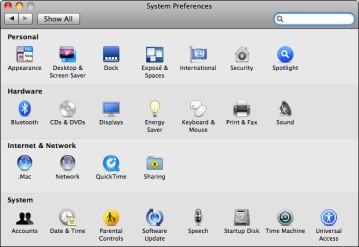
Figure 3.1. Figure 3-1: The System Preferences window is a familiar face to any Leopard user.
To display all the System Preferences panels at any time, click the Show All button. You can also use the Back and Forward buttons (in the toolbar's upper‐left ...
Get Mac OS® X Leopard™ All‐in‐One Desk Reference For Dummies® now with the O’Reilly learning platform.
O’Reilly members experience books, live events, courses curated by job role, and more from O’Reilly and nearly 200 top publishers.

