Classic: Mac OS 9 on Mac OS X
If you still harbor the notion, propagated by certain old Mac books, that it's bad form to have two System folders on the same hard drive, welcome to the 21st century. When you use Mac OS X, it's not only a good idea to have two System folders, it's almost a requirement. You should have one copy of Mac OS X, and at least one copy of Mac OS 9. (Appendix A describes various ways to set all this up.)
It's easy to spot the Mac OS 9 System Folder on your drive, as shown in Figure 6-1.
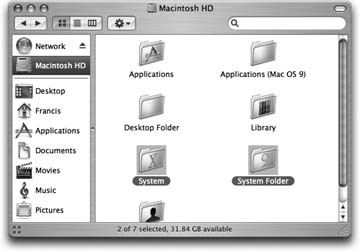
Figure 6-1. When you're running Mac OS X, the System Folder that contains Mac OS 9 is clearly marked by the golden 9. Only one System Folder per disk may bear this logo, which indicates that it's the only one officially recognized by the Mac. (As the programmers say, it's the "blessed" System Folder.)
How to Start Classic
You can start up your Classic program in any of several ways.
Double-click a Mac OS 9 program
The most common method of launching Classic is simply double-clicking the icon of a pre–Mac OS X program. Your Mac concludes: "Well, this program won't run in Mac OS X, so I'll just go ahead and launch your Mac OS 9 simulator."
At this point, several things happen. The very first time you ever run Classic, you may see a message that says, "Classic needs to update resources in your selected Classic system folder." Mac OS X is telling you that your Mac OS 9 System Folder requires ...
Get Mac OS X: The Missing Manual, Tiger Edition now with the O’Reilly learning platform.
O’Reilly members experience books, live events, courses curated by job role, and more from O’Reilly and nearly 200 top publishers.

