The Trash
No single element of the Macintosh interface is as recognizable or famous as the Trash can, which now appears at the end of the Dock.
You can discard almost any icon by dragging it onto the Trash icon (which actually resembles a waste-basket, not a trash can, but let's not quibble). When the tip of your arrow cursor touches the Trash icon, the little wastebasket turns black. When you release the mouse, you're well on your way to discarding whatever it was you dragged. As a convenience, Mac OS X even replaces the empty-wastebasket icon with a wastebasket-filled-with-crumpled-up-papers icon, to let you know there's something in there.
Tip
Learn the keyboard alternative to dragging something to the Trash: Highlight the icon and then press ⌘-Delete. This technique is not only far faster than dragging, but requires far less precision, especially if you have a large screen. Mac OS X does all the Trash-targeting for you.
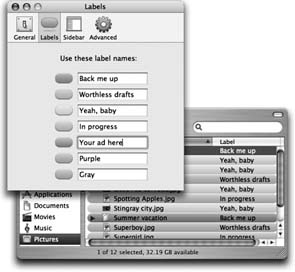
Figure 2-10. Top left: In the Labels tab of the Preferences dialog box, you can change the predefined label text. Each label can be up to 31 letters and spaces long. Bottom right: Now your list and column views reveal meaningful text tags instead of color names.
Rescuing Files and Folders from the Trash
File and folder icons sit in the Trash forever—or until you choose Finder → Empty Trash, whichever comes first.
If you haven't yet emptied the Trash, you can open its ...
Get Mac OS X: The Missing Manual, Tiger Edition now with the O’Reilly learning platform.
O’Reilly members experience books, live events, courses curated by job role, and more from O’Reilly and nearly 200 top publishers.

