Sending Mail
Here are some hints to make your time as an email composer much more efficient.
Quoting Portions of Emails in Replies
You may have noticed that when you reply to a piece of mail, Mail automatically quotes the original message in its entirety, as shown in Figure 7-13. It’s better email etiquette, however, to quote back only the relevant portion of the message—especially when you’re dealing with some long-winded gasbag.
To do that, highlight the relevant section of the message before you click Reply.
Note
If this tip doesn’t seem to work for you, choose Mail → Preferences. Click the Composing icon and verify that “Include the selected text, if any, otherwise include all” is turned on at the bottom of the dialog box.
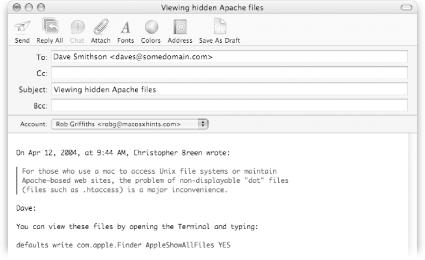
Figure 7-13. Your correspondents will be much happier if your replies don’t include every single word they originally sent to you. The easiest way to do that is to just select the relevant portion of the original email and then click Reply. Mail will include only your selected text in the reply window (indicated here by the vertical line at left).
Send a Message to an Address Book Group
If you’d like to send an email to a defined group of people from the Address Book, it’s about as easy as you think it might be. Just type the group’s name into the To field in a new Mail message, and Mail will autocomplete the name as soon as it finds a match. Type the message, hit ...
Get Mac OS X Power Hound, Second Edition now with the O’Reilly learning platform.
O’Reilly members experience books, live events, courses curated by job role, and more from O’Reilly and nearly 200 top publishers.

