Safari
If you want to get something done right, you have to do it yourself.
Or at least that must be what Apple was thinking when it wrote its own Web browser, which so annoyed Microsoft that it promptly ceased all further work on its own, time-honored Mac browser, Internet Explorer.
Safari is beautiful, very fast, and filled with delicious features. It’s not, however, Internet Explorer, and so some Web sites—certain banking sites, for example—still refuse to acknowledge its existence (workarounds coming later in the chapter). For the near term, therefore, it’s worth keeping Internet Explorer on hand for those situations when Safari can’t get its foot in the door.
Browsing Basics and Toolbars
Navigating the Web requires little more than clicking buttons and/or those underlined blue phrases, as shown in Figure 20-18.
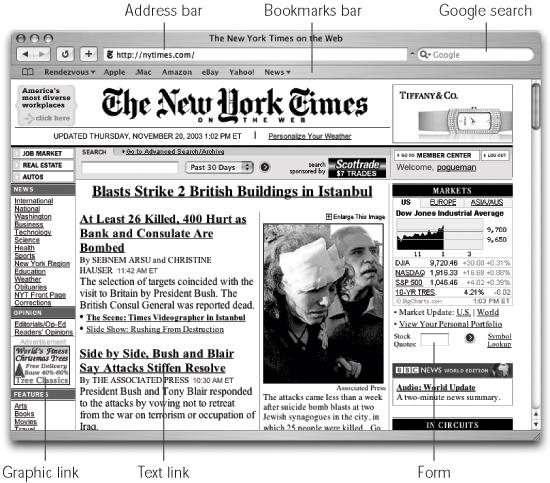
Figure 20-18. The Safari window offers tools and features that let you navigate the Web almost effortlessly; these various toolbars and buttons are described in this chapter. One difference that may throw you: When you’re loading a Web page, the progress bar appears as a colored stripe that gradually darkens the Address bar itself, rather than in a strip at the bottom of the window.
You probably know the drill when it comes to Web browsers: When you click an underlined link (or hyperlink) or a picture button, you’re transported from one Web page to another. One may be the home ...
Get Mac OS X: The Missing Manual, Panther Edition now with the O’Reilly learning platform.
O’Reilly members experience books, live events, courses curated by job role, and more from O’Reilly and nearly 200 top publishers.

