Installing Binaries
You can download and install binaries
via dselect
(shown in Figure 11-3), a console-based
frontend to
dpkg
. To use
dselect, you must have superuser (or
administrator) privileges, so you’ll need to
run sudo dselect in the Terminal. Once
dselect has started, you can use the the options
shown to maintain, install, and uninstall packages.
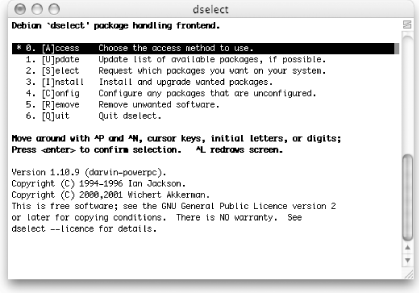
Figure 11-3. The dselect program’s main menu
- [A]ccess
Chooses the access method to use. Configures the network access method to use.
- [U]pdate
Downloads the list of available packages from the Fink site. This option is equivalent to running apt-get update. Table 11-2 lists the apt-get and dpkg command-line options.
Table 11-2. Some apt-get and dpkg commands
|
Command |
Description |
|---|---|
|
|
Updates list of available packages. Do this first. |
|
|
Downloads and installs package |
|
|
Deletes package |
|
|
Lists all installed packages. |
|
|
Lists all the files from package |
|
|
Installs package |
|
|
Deletes package |
|
|
Deletes |
|
|
Tells you which package owns a file. |
Tip
You must run [U]pdate at least once after installing Fink.
- [S]elect
Requests the packages you want on your system. Displays the actual package listing, ...
Get Mac OS X Panther for Unix Geeks, Second Edition now with the O’Reilly learning platform.
O’Reilly members experience books, live events, courses curated by job role, and more from O’Reilly and nearly 200 top publishers.

