Page Setup
The Page
Setup dialog, which you can summon with most applications through
File→Page Setup (Shift-![]() -P), lets you define paper size,
orientation, and scale options (Figure 9-9).
-P), lets you define paper size,
orientation, and scale options (Figure 9-9).
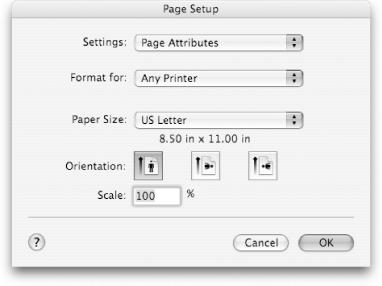
Figure 9-9. The Page Setup dialog
The standard dialog contains the following controls:
- Settings
This pop-up menu switches the dialog’s view between the Page Attributes control panel and two other panes: Custom Paper Size, which allows you to configure, name, and save custom paper size settings that then become available for all printers that support custom paper sizes; and Summary, which provides a detailed rundown of the selected paper size’s dimensions, including margins.
The pop-up menu also includes a Save as Default item that allows you to save all the Page Setup settings as the new defaults for all printers. At the start of the printing process, an application consults these settings to figure out the dimensions of the rectangle it will draw to for each page. If you change the settings and don’t save new defaults, the system remembers them only until the application quits.
- Format for
This menu specifies the printers that the Page Setup dialog’s settings affect. The default choice is Any Printer, but you can click on the menu to select any other single printer in your printer list (see Section 9.3.1
Get Mac OS X Panther in a Nutshell, 2nd Edition now with the O’Reilly learning platform.
O’Reilly members experience books, live events, courses curated by job role, and more from O’Reilly and nearly 200 top publishers.

