Printing from Classic
While we cover printing in Chapter 9, we note here that the interface for printing from a Classic application works entirely differently than printing from Aqua.
In Classic, as in Mac OS 9, you use an application called the Chooser to connect to file servers, manage printers, and perform other network-related tasks. In Classic, most of this is moot because Mac OS X handles Classic’s networking needs. However, if you want to print from a Classic application, you need to use the Chooser to select and configure a printer.
The
Chooser, shown in Figure 3-9, can be found in the Apple menu of any Classic
application (assuming that you haven’t moved the
Chooser icon out of /System Folder/Apple Menu
Items).
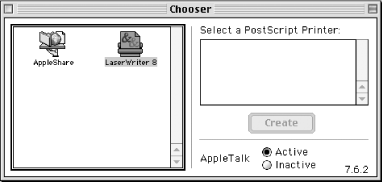
Figure 3-9. The Chooser (with the LaserWriter 8 driver loaded)
Tip
If your printer driver isn’t available, you need to boot into Mac OS 9 and install the printer’s drivers (which you can usually download for free from the printer vendor’s web site, if you don’t have the printer’s bundled software CD). Then restart and boot back into Mac OS X.
Use the following steps to configure your printer using the Chooser; these depend on the type of connection between your Mac and the printer:
- USB (non-PostScript) Printers
These steps apply to USB-connected, non-PostScript printers, such as most inkjets or low-end laser printers.
With a Classic application active, choose →Chooser. ...
Get Mac OS X Panther in a Nutshell, 2nd Edition now with the O’Reilly learning platform.
O’Reilly members experience books, live events, courses curated by job role, and more from O’Reilly and nearly 200 top publishers.

