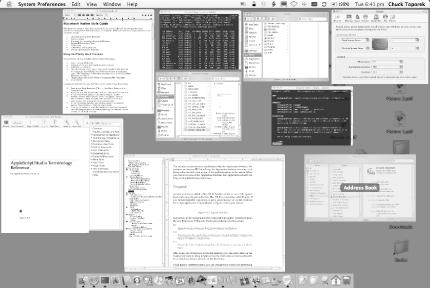Another new feature added to Mac OS X Panther started out as a little system hack and eventually got pulled into Mac OS X as something called Exposé. If you’ve ever wished for a quick way to get at your Desktop or just the windows for a single application, Exposé (shown in Figure 1-21) is your answer.
Exposé runs in the background and is configurable through its preferences panel (System Preferences→Exposé). The default keyboard shortcuts for Exposé are:
- F9
Spreads out all windows so they’re viewable on the Desktop.
- F10
Separates just the active application’s windows so they’re viewable on the Desktop.
- F11
Clears all windows from the Desktop so you can see what’s there.
After using one of Exposé’s keyboard shortcuts, you can either click on the window you’d like to bring forward or use the arrow keys on your keyboard to move around; to select a window, hit the Return key.
Using Exposé’s preference panel, you can configure Hot Corners to perform the actions of the function keys, or you can change the default key settings to something more convenient.
Get Mac OS X Panther in a Nutshell, 2nd Edition now with the O’Reilly learning platform.
O’Reilly members experience books, live events, courses curated by job role, and more from O’Reilly and nearly 200 top publishers.