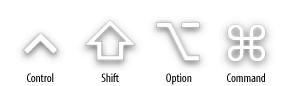The following typographical conventions are used in this book:
-
Italic Used to indicate new terms, URLs, filenames, file extensions, directories, Unix commands and options, and program names. For example, a path in the filesystem will appear as
/Applications/Utilities.-
Constant width Used to show the contents of files or the output from commands.
-
Constant width bold Used in examples and tables to show commands or other text that should be typed literally by the user.
-
Constant width italic Used in examples and tables to show text that should be replaced with user-supplied values.
- Variable lists
The variable lists throughout this book present answers to “How do I . . . " questions (e.g., “How do I change the color depth of my display?”).
- Menus/navigation
Menus and their options are referred to in the text as File → Open, Edit → Copy, etc. Arrows will also be used to signify a navigation path when using window options; e.g., System Preferences → Screen Effects → Activation means you would launch System Preferences, click on the icon for the Screen Effects preferences panel, and select the Activation pane within that panel.
- Pathnames
Pathnames are used to show the location of a file or application in the filesystem. Directories (or
foldersfor Mac and Windows users) are separated by forward slashes. For example, if you see something like, " . . . launch the Terminal application (/Applications/Utilities)” in the text, that means the Terminal application can be found in theUtilitiessubfolder of theApplicationsfolder.- [RETURN]
A carriage return ([RETURN]) at the end of a line of code is used to denote an unnatural line break; that is, you should not enter these as two lines of code, but as one continuous line. Multiple lines are used in these cases due to printing constraints.
-
%,# The percent sign (
%) is used in some examples to show the user prompt for thetcshshell; the hash mark (#) is the prompt for therootuser.
Warning
Indicates a warning or caution.
- Menu symbols
When looking at the menus for any application, you will see some symbols associated with keyboard shortcuts for a particular command. For example, to open a document in Microsoft Word, you could go to the File menu and select Open (File → Open), or you could issue the keyboard shortcut,
-O.
Figure P-1 shows the symbols used in the various menus to denote a keyboard shortcut.
Rarely will you see the Control symbol used as a menu command option; it’s more often used in association with mouse clicks to emulate a right click on a two-button mouse, or for working with the
tcshshell.
Get Mac OS X Pocket Guide, Second Edition now with the O’Reilly learning platform.
O’Reilly members experience books, live events, courses curated by job role, and more from O’Reilly and nearly 200 top publishers.