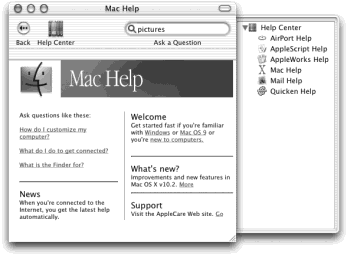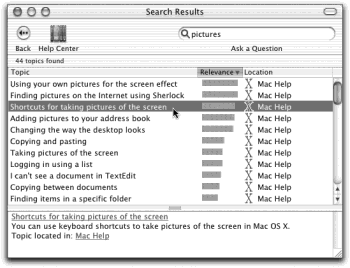It’s a good thing you’ve got a book about Mac OS X in your hands, because you certainly won’t get much help from Apple.
Balloon Help is gone from Mac OS X. So is Apple Guide. What’s left is the standard Help→Mac Help command, which you can also summon by pressing
-?. You get a Web browser-like program that reads help files in your System folder→Libraries folder (see Figure 1-22).
Figure 1-22. The “drawer” at the right side shows the master list of help topics—AirPort Help, AppleScript Help, and so on—of which Mac Help is only one category. In other words, you can actually read the help screens for a program that you haven’t yet launched. (Click the Help Center icon to hide or show the “drawer.”)
You’re expected to find the topic you want in one of these two ways:
Use the Ask blank. Type the phrase you want, such as printing or switching applications, into the blank at the top of the window, and then press Return.
The Mac responds by showing you a list of help-screen topics that may pertain to what you need (see Figure 1-23).
Drill down. The starting screen offers several “quick click” topics that may interest you. If so, keep clicking blue underlined links until you find a topic that you want to read.
As with the Search method, you can backtrack by clicking the Back (left-arrow) button at the bottom of the “browser” window.
Unfortunately, not very many actual Help screens are stored on the Mac itself; often, you’ll have to connect to the Internet just to read a help topic. It’s not always worth doing, considering the sparse, unhelpful results.
Figure 1-23. The bars indicate the Mac’s “relevance” rating—how well it thinks each help page matches your search. Click one to read a short description of the topic at the bottom of the window, or double-click to open the help page. If it isn’t as helpful as you hoped, click the Back button (the left-pointing arrow) at the bottom of the window to return to the list of relevant topics. Click the little question-mark button to return to the master Help Center.
Get Mac OS X: The Missing Manual, Second Edition now with the O’Reilly learning platform.
O’Reilly members experience books, live events, courses curated by job role, and more from O’Reilly and nearly 200 top publishers.