Dual-Booting with Mac OS 9
There are times when you may need to use Mac OS 9 as an actual operating system, rather than just in Classic mode. In these situations, you can still opt to boot into Mac OS 9 by selecting a startup disk in the Startup Disk preferences panel (System Preferences → Startup Disk), shown in Figure 3-9.
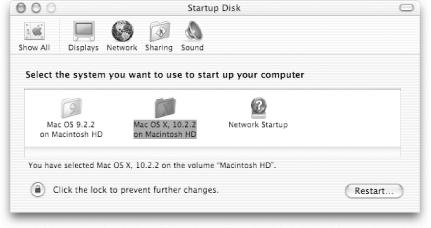
Figure 3-9. The Startup Disk preference panel
To boot into Mac OS 9, select its system folder and click the Restart button. When your Mac restarts, and every time thereafter, it will boot into Mac OS 9. To reset your computer so it will boot into Mac OS X, you need to use Mac OS 9’s Startup Disk Control panel (
→ Control Panels → Startup Disk). As with the Mac OS X’s System Preferences panel, select Mac OS X’s system folder and click Restart to boot back into Mac OS X.
If you have Mac OS X and Mac OS 9 installed on separate partitions (or drives), you can subvert the process of going through the System Preferences and Control panels by using the following startup keyboard shortcuts:
- Option
Holding down the Option key at startup opens the Startup Manager, which detects the System Folders on any partitions or drives connected to your Mac, allowing you to select which one to boot into.
- T
Holding down the "T” key at startup forces your Mac to boot from a connected ...
Get Mac OS X in a Nutshell now with the O’Reilly learning platform.
O’Reilly members experience books, live events, courses curated by job role, and more from O’Reilly and nearly 200 top publishers.

