Managing Classic Applications
Mac
OS X’s Finder manages your Classic applications just
like any other; the only difference is that they are stored in
/Applications (Mac OS 9), rather than
/Applications. When Classic is running, you
won’t work with the old Mac OS 9 Finder; however,
when a Classic application is running in the foreground, the menu bar
changes to that of Mac OS 9. Similarly, the Dock provides space for
the icons of Classic applications and even lets you keep them in the
Dock.
You can easily identify a Classic application in the Dock, as its icon will have a Mac OS 9-style (32 × 32 pixel) icon, which will look “chunky” if viewed at a higher resolution.
Classic Applications and Memory
As mentioned earlier, Mac OS 9 applications
don’t benefit from Mac OS X’s
protected memory space or its dynamic memory allocation. In Classic,
a Mac OS 9 application is still a Mac OS 9 application, requiring you
to assign memory the old way: via the Get Info window. Figure 3-5 shows the Get Info window for Mac OS
9’s Script Editor (/Applications (Mac OS
9)/Apple Extras/AppleScript).
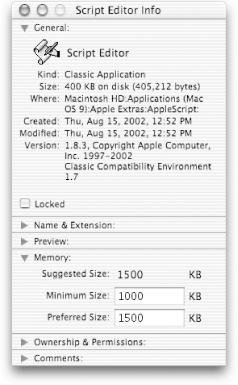
Figure 3-5. Mac OS 9’s Script Editor’s Info window, showing the Memory section
The Memory section of the Info window (available only for Classic applications) lists the following three items:
- Suggested Size
This number represents the amount of RAM (in kilobytes) that the application’s developers suggest to get ...
Get Mac OS X in a Nutshell now with the O’Reilly learning platform.
O’Reilly members experience books, live events, courses curated by job role, and more from O’Reilly and nearly 200 top publishers.

