Controlling Classic
Classic’s preference panel, shown in Figure 3-2, has three tabs, or panes, from which you can control its settings and monitor its activities. To launch the Classic preference panel, go to System Preferences → Classic.
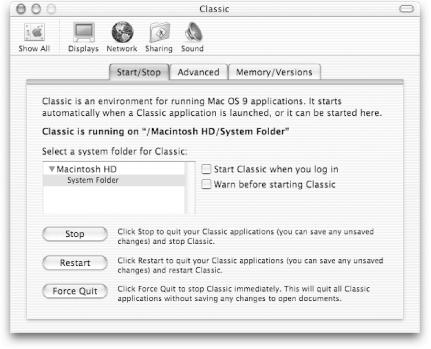
Figure 3-2. The Classic preference panel
The three tabbed panes found in the Classic preference panel include:
- Start/Stop
This pane, shown in Figure 3-2, provides controls for starting, stopping, restarting, and force-quitting Classic. A bolded message near the top of this pane will let you know whether or not Classic is running, and the text box below it will look for and display a valid Mac OS 9 System Folder.
- Advanced
This pane, shown in Figure 3-3, gives you more granularity and control over how Classic will run on your system.
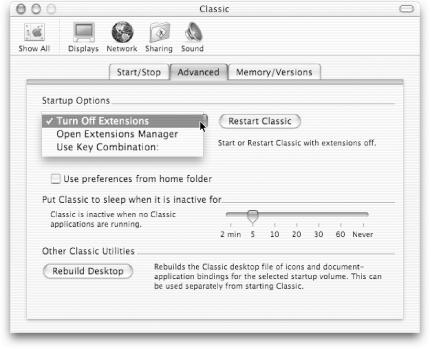
Figure 3-3. Classic’s Advanced pane
The controls found in the Advanced pane include:
- Startup Options
This pop-up menu can be used to specify whether Mac OS 9’s extensions will be turned off by default, or whether to open the Extension Manager as Classic starts up, which allows you to select which extensions to load. A third item in this menu is “Use Key Combination,” which lets you specify a keyboard shortcut (up to five characters) for stopping and restarting Classic.
- Restart Classic
When clicked, this button will restart ...
Get Mac OS X in a Nutshell now with the O’Reilly learning platform.
O’Reilly members experience books, live events, courses curated by job role, and more from O’Reilly and nearly 200 top publishers.

