The Dock
One way to think about the Dock is as part Finder, part Apple menu, and part Launcher from earlier versions of the Mac OS. The Dock, shown in Figure 2-7, holds application aliases, making it easy for you to launch a program quickly with a single mouse click. To launch an application in the Dock, simply click on its icon. While the application is starting, its icon will “bounce” in the Dock; afterward, a black triangle will appear below the icon to indicate that the application is active.
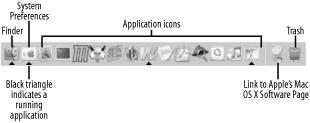
Figure 2-7. The Dock
To add an application icon to the Dock, simply drag its icon from the Finder to any location in the Dock and let go. To remove an application, click on the icon and drag it away from the Dock; the icon will disappear in a puff of smoke.
The Dock is also home to the Finder, System Preferences, Sherlock, and the Trash.
Note
The Finder icon is permanently fixed to the left of the Dock (or on top if you’ve moved your Dock to the left or right of the screen). Likewise, the Trash is located at the far-right of the Dock (or at the bottom if your Dock is on the left or right). No matter how hard you try to grab and move them around, you can’t. Also, you can’t place an icon to the left of the Finder or to the right of the Trash.
Using and Configuring the Dock
Here are some helpful hints and tips for using and configuring your Dock:
- Change the Dock’s preferences?
→ Dock → Dock ...
Get Mac OS X Pocket Reference now with the O’Reilly learning platform.
O’Reilly members experience books, live events, courses curated by job role, and more from O’Reilly and nearly 200 top publishers.

