To create a Smart Folder
1. | At the Finder, press Command F to open Spotlight in a Finder window. |
2. | Define your parameters. Below is a simple search of all files in my Home folder that are presentations. Notice there is nothing typed into the search field at the top of the window because I want to find all presentations regardless of their names.
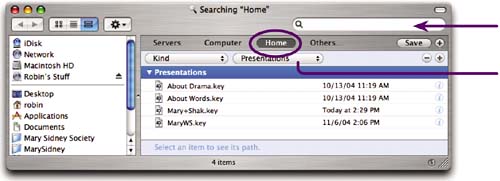 |
3. | Click the “Save” button, which is just below the search field. You will be asked to name this Smart Folder and where to save it. In the example below, I saved this into my Home folder, “robin.” If you want this folder to be visible in your Sidebar, check the box to “Add To Sidebar.” ... |
Get Mac OS X 10.4 Tiger: Peachpit Learning Series now with the O’Reilly learning platform.
O’Reilly members experience books, live events, courses curated by job role, and more from O’Reilly and nearly 200 top publishers.

