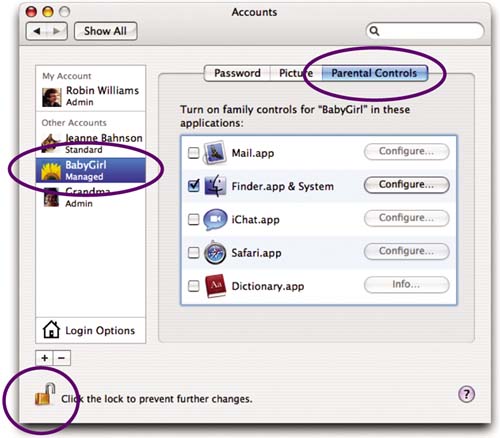To set up a user with Simple Finder
1. | Go to the Apple menu and choose “System Preferences….” Single-click the “Accounts” icon. |
2. | If the lock icon in the bottom-left corner is locked, single-click on it and enter the Admin name and password. Click OK. |
3. | |
4. | Single-click the “Parental Controls” tab.
|
5. | Put a check next to “Finder.app & System.” Then single-click its “Configure” button. The pane shown on the following page drops down. |
6. | Click the button for “Simple Finder.”
|
7. | Click the “Applications” checkbox to select everything in the listed ... |
Get Mac OS X 10.4 Tiger: Peachpit Learning Series now with the O’Reilly learning platform.
O’Reilly members experience books, live events, courses curated by job role, and more from O’Reilly and nearly 200 top publishers.