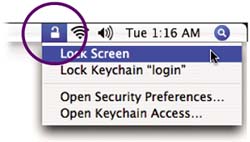To lock your Mac with a click
1. | Open Keychain Access (first open the Applications folder, then open the Utilities folder; Keychain Access is in the Utilities folder). |
2. | From the Keychain Access menu across the top of the screen, choose “Preferences….” |
3. | Check the box to “Show Status in Menu Bar.” |
4. | Quit Keychain Access. |
5. | You'll now see a tiny padlock icon on the right side of your menu bar across the top of your screen. Click that padlock icon to get the menu shown below.
|
6. | Choose “Lock Screen.” The screen saver will start and no one can access your Mac unless they know your login password. |
Get Mac OS X 10.4 Tiger: Peachpit Learning Series now with the O’Reilly learning platform.
O’Reilly members experience books, live events, courses curated by job role, and more from O’Reilly and nearly 200 top publishers.