Chapter 8
Talking to Your Mac
I have used speech recognition software for nearly 10 years. I started with Dragon Dictate version 1, which required me to pause ⦠between ⦠every ⦠word. Speech recognition has come a long way since those days. Unfortunately, the advances were primarily on the Windows platform. Until recently, the best way to get speech recognition was by loading Windows on your Mac (see Chapter 22) and running Nuanceâs Dragon NaturallySpeaking for Windows. Fortunately, that has changed.
Mac OS X Speech Tools
Mac OS X has its own speech tools in the Speech system preference, shown in Figure 8-1. Using the Speech Recognition settings, you can set your Mac to accept basic verbal commands to control your Mac. You can also set your Mac to speak commands when you mouse over them, which is helpful for users with visual impairment. Although these tools are not a dictation solution, they do give you some voice control. However, even for voice control, the native speech command support in the Speech system preference is not as extensive as the Command Mode in Dragon Dictate, covered later in this chapter.
Figure 8-1
The Mac OS X Speech system preference
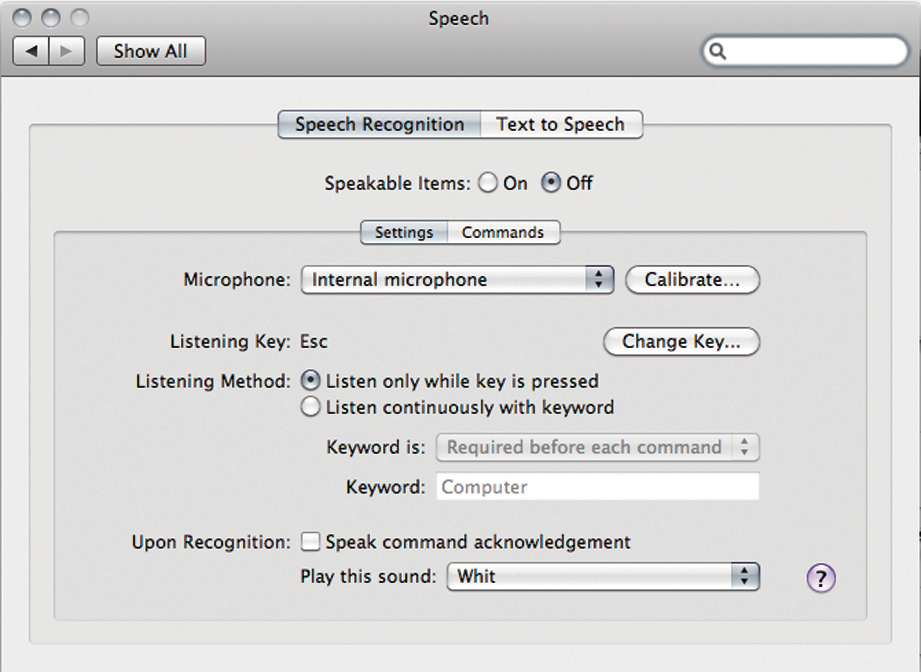
The Speech system preferenceâs Text to Speech tab lets you choose a voice and speaking rate for the Mac OS X system ...
Get Mac at Work now with the O’Reilly learning platform.
O’Reilly members experience books, live events, courses curated by job role, and more from O’Reilly and nearly 200 top publishers.


