A Quick Tour of the fvwm Environment
In any desktop environment with multiple virtual screens/pages, you can work on only a single screenful at a time. But fvwm2 makes it easy to switch the view between pages, run applications on different pages, and move applications between them. If you refer to a particular window all the time, you can even arrange for it to appear on every page of every desktop. (We’ll come back to this concept of “sticky” windows.) And you’re not limited to viewing a page proper or keeping a window entirely on a single page.
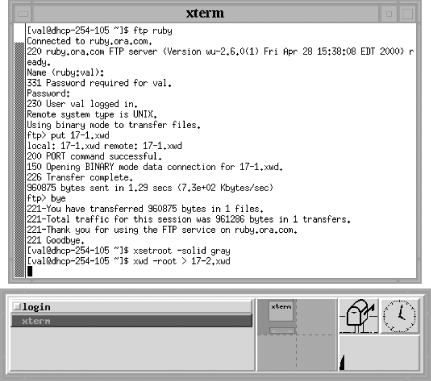
Figure 17-1. A typical fvwm2 environment
Notice the long horizontal box in the bottom right corner of our sample environment (Figure 17.1). This box is the FvwmButtons module (also called the button bar). FvwmButtons is generally used to house a number of tools and applications to which the user needs frequent access. Often these are other fvwm modules.
In our sample configuration, FvwmButtons contains two other modules: the Icon Manager (FvwmIconMan) on the left side of the box and to its right, the Pager (FvwmPager). At the far right of FvwmButtons you’ll also see three small application windows: xbiff (a mailbox that indicates when you have new messages), xclock, and xload (a graphic representation of your system’s workload).
The Icon Manager and the Pager are tools that let you both monitor what’s happening in your environment and ...
Get Linux in a Nutshell, Third Edition now with the O’Reilly learning platform.
O’Reilly members experience books, live events, courses curated by job role, and more from O’Reilly and nearly 200 top publishers.

