The GNOME Control Center
The GNOME Control Center (Figure 15.4) is where most customization and configuration of your desktop environment takes place. Open the Control Center using the toolbox button on the panel, or from Utilities on the main menu. The Control Center contains a number of configuration applications, called capplets, that allow you to change various GNOME settings. The capplets are listed in the left pane of the Control Center window, and clicking on a name opens the capplet in the right pane.
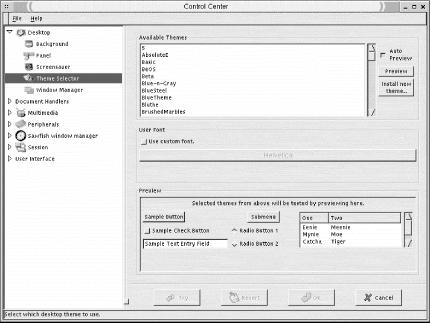
Figure 15-4. GNOME Control Center
Desktop Settings
These sections provide settings for the overall look of your desktop by letting you choose the background, screensaver, theme, and window manager.
Background
Here’s where you set your desktop background. You can choose to use an image for wallpaper or colors. In the wallpaper section, click the Browse button to select an image file from the filesystem. You can choose to have the image tiled on the background, centered, or scaled. In the color section, select to use either a solid, single color, or a horizontal or vertical gradient of two colors. Click the boxes for primary color and secondary color to pick the color.
This capplet sets the background via GNOME. Window managers also can set the background and can sometimes conflict with the GNOME setting. To ensure that GNOME sets the background, check the box labeled Use GNOME ...
Get Linux in a Nutshell, Third Edition now with the O’Reilly learning platform.
O’Reilly members experience books, live events, courses curated by job role, and more from O’Reilly and nearly 200 top publishers.

